An automatic upload of the completed activities to Staminity
This section describes how to set up an automatic upload of the completed activities from various sources to Staminity:
- Garmin Connect
- Strava
- Polar
- Suunto
- TomTom
- Epson Watch
Uploading activities from Garmin Connect
In order to upload your activities from Garmin Connect you need to go to the Settings and in the “Synchronization settings” section set the Garmin Connect switch in the “turn on” mode. In the appeared window you need to fill in your name and password for Garmin Connect and sync start date.
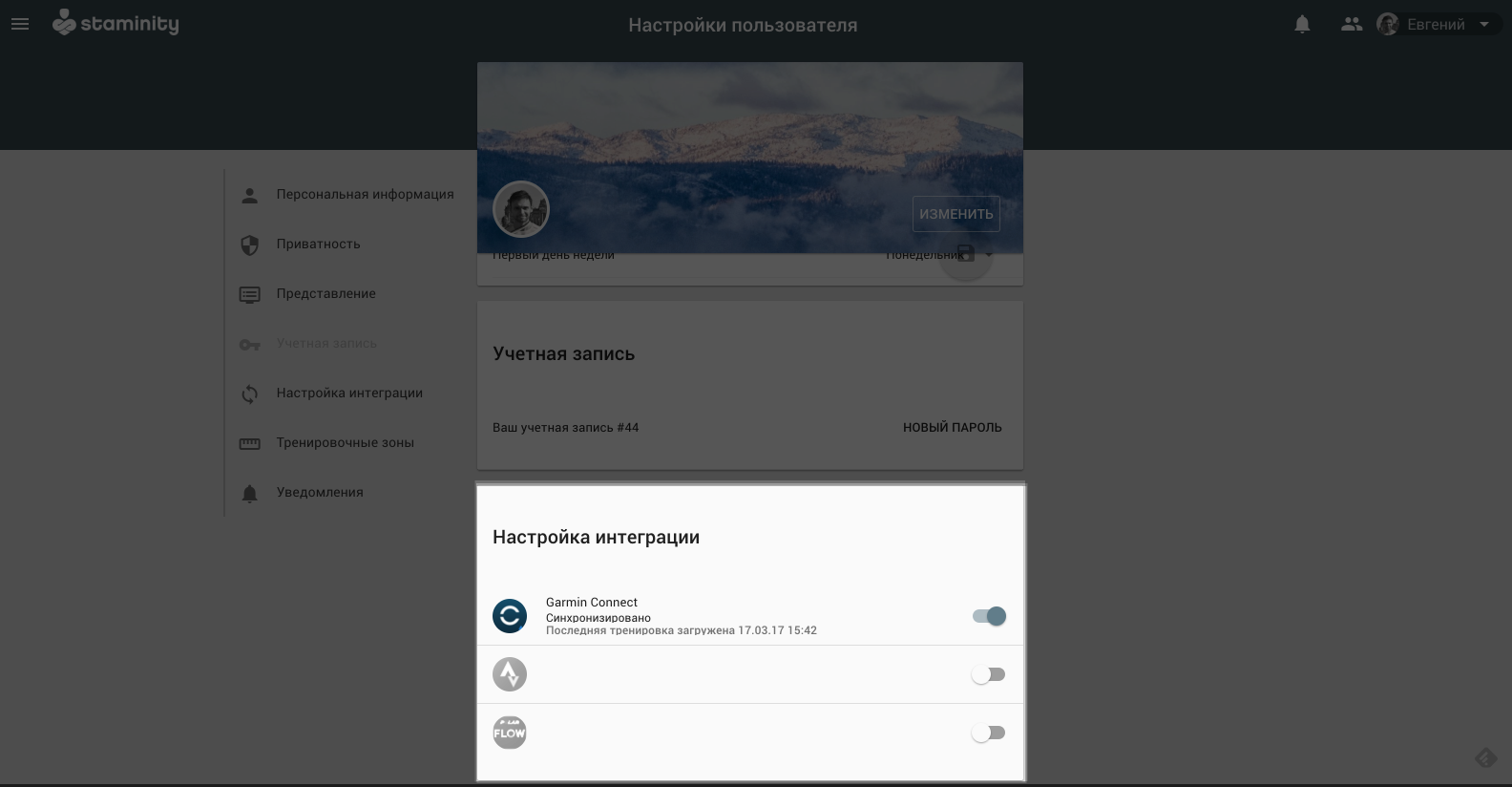
All the activities starting from the set date will be uploaded to Staminity.
Upon completion of synchronization, you will receive a corresponding notification.
Please note! In order to upload your activities, Staminity will need access to information about your activities in Garmin Connect. For this purpose, when you set up synchronisation with Garmin, an access to the information about your activities will be provided to the connected users.
Settings in Garmin: Profile settings - Privacy settings - Who can see my activities - My connections.
If you change this option, your activities won’t be uploading to Staminity.
Uploading activities from Strava
In order to upload your activities from Strava you need to go to the Settings and turn on synchronization in the “Synchronization settings” section. In the appeared window you need to confirm synchronization.
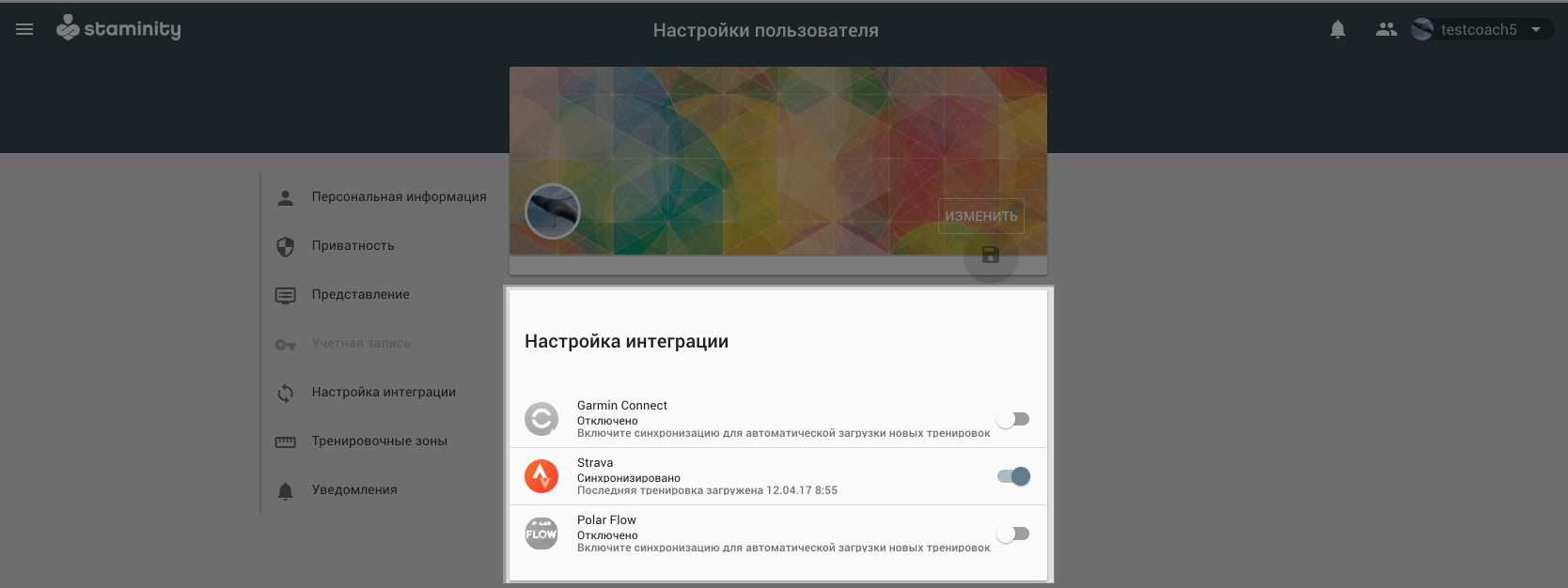
An initial synchronization will start after that. Due to the distinctive feature of Strava, only activities completed during the last three months will be uploaded to Staminity. Upon completion of the initial synchronization, you will receive a corresponding notification.
If needed, you can change the synchronization start date in settings. In order to do it you need to click on the provider and set the required sync start date.
Uploading activities from Polar
Direct upload of your activities from Polar to Staminity is under development, but it is possible to set up an automatic synchronization of your activities through Strava.
How to set up:
If you have an account at Strava, please proceed to the step 2.
If you don't:
Go to Strava (https://strava.com) and create a new account. You don’t need the Premium features, a basic account is enough.
Go to settings in your Polar Flow (https://flow.polar.com) account and click on Connect for the Strava application.
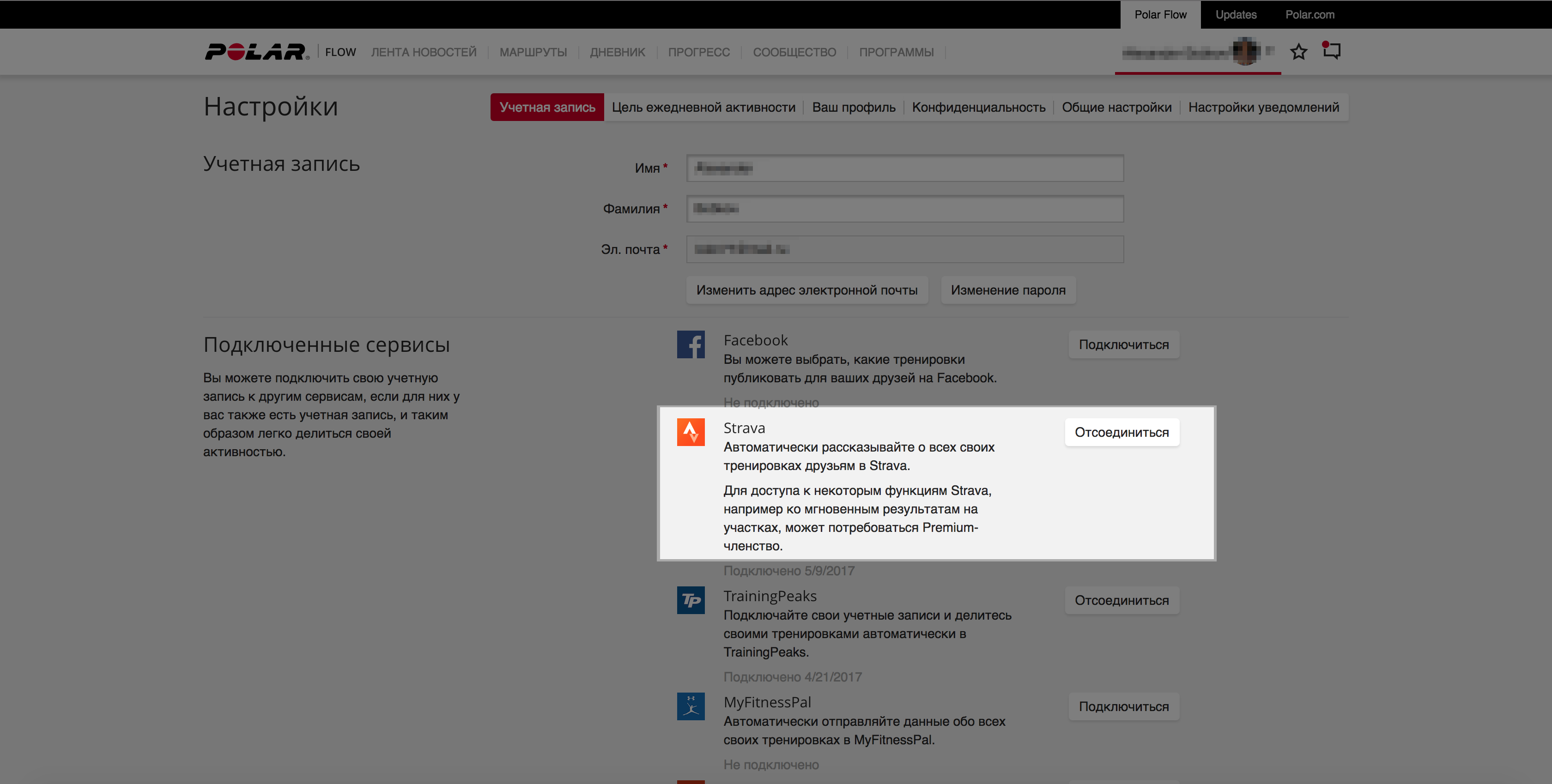
In the same section “Settings” - “Privacy” you need to set the “Followers” to have an access to your activities:
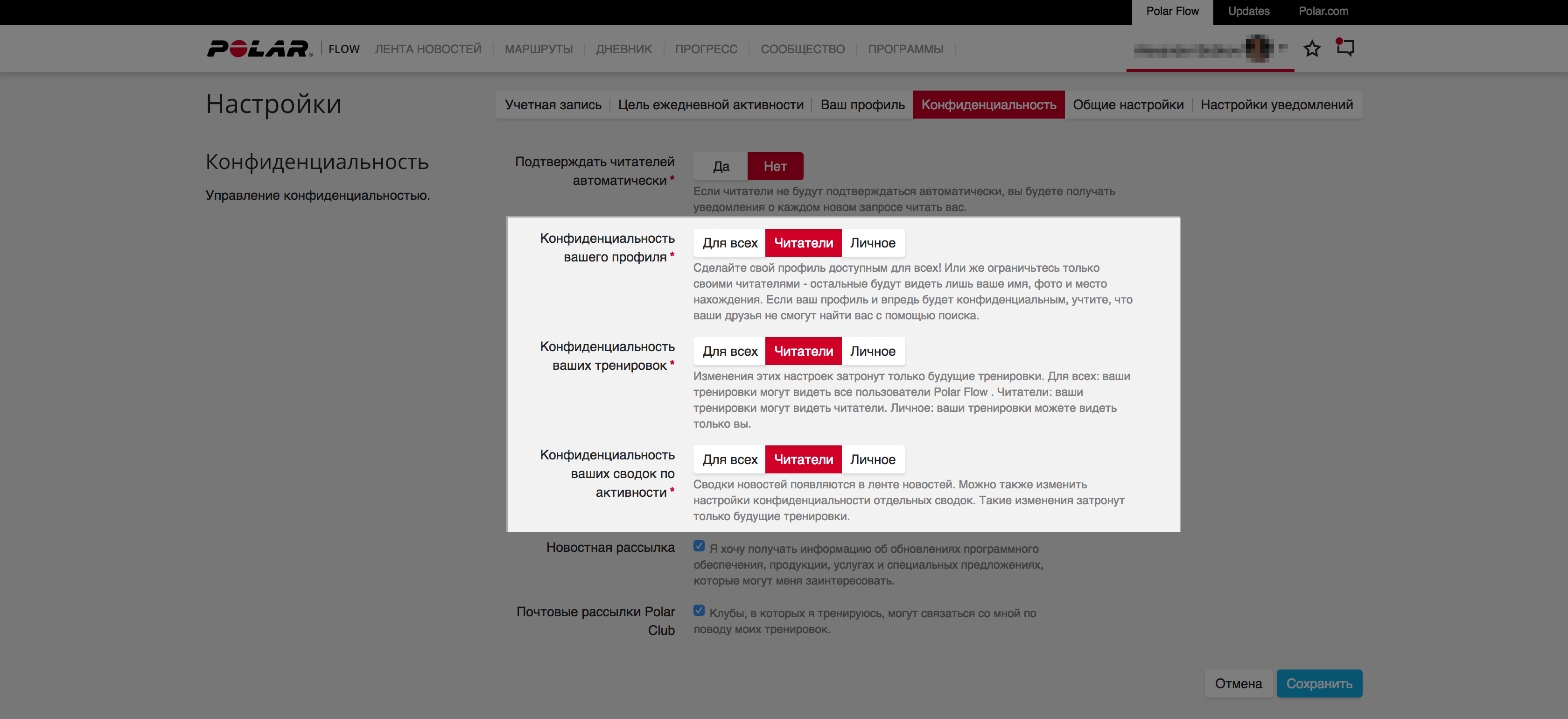
Save settings in Polar flow. Now all the activities completed in Polar watches will sync to Strava.Set up an automatic upload of activities from Strava to Staminity as described above.
Uploading activities from Suunto
Direct upload of your activities from Suunto to Staminity is under development, but it is possible to set up an automatic synchronization of your activities through Strava.
How to set up:
If you have an account at Strava, please proceed to the step 2.
If you don't:
Go to Strava (https://strava.com) and create a new account. You don’t need the Premium features, a basic account is enough.
Go to Suunto Movescount (https://movescount.com) and in the “Settings” section - “Other sport settings” click on Connect with Strava.
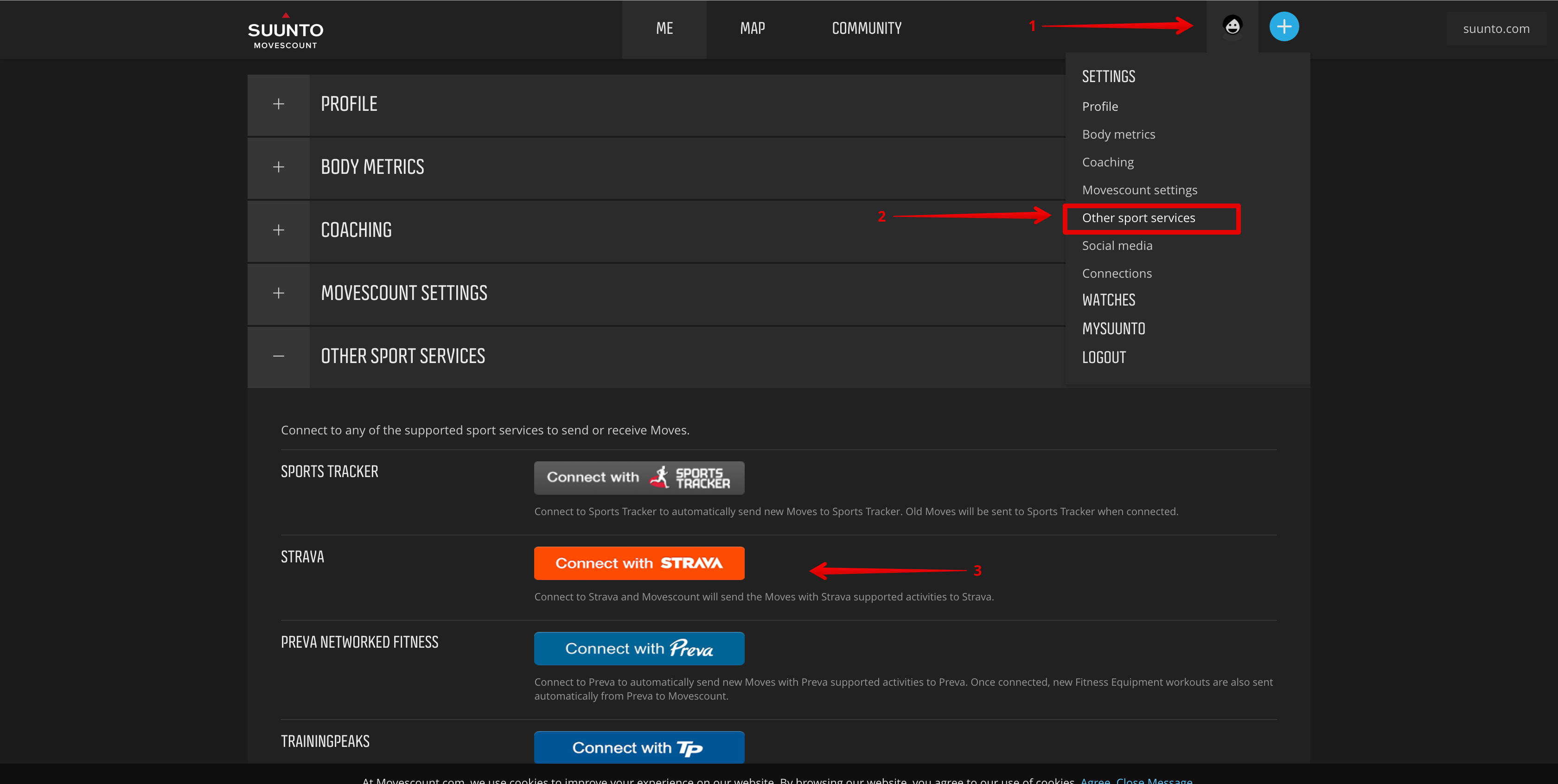
Save settings. Now all the activities completed in Suunto watches will sync to Strava.Set up an automatic upload of activities from Strava to Staminity as described above.