Clubs in Staminity
Club in Staminity - a tool which enables several coaches to work jointly.
In contrast to personal coaches who manage their athletes independently by sending them invitations or accepting their requests, in a club the athletes' requests are processed by a club administrator. It is also him who assigns athletes to coaches.
If there are several coaches in your running school or training center for triathlon you should try to open a club in Staminity.
In this article:
- How to open a club in Staminity
- How to manage club members
- Getting started with your club in Staminity
How to open a club in Staminity
In order to open a club:
- Sign up in Staminity. You should better do it without the "I am a coach" attribute as functions of a coach will be provided to you as a club manager, it is included in the subscription fee for the "Club" tariff;
- Enable the "Club" tariff,
- Fill in information in the club profile,
- Connect athletes and coaches to the club.
Enable the "Club" tariff plan:
Go to "Settings" and in the "Account - Tariff plans" subsection enable the "Club" tariff plan:
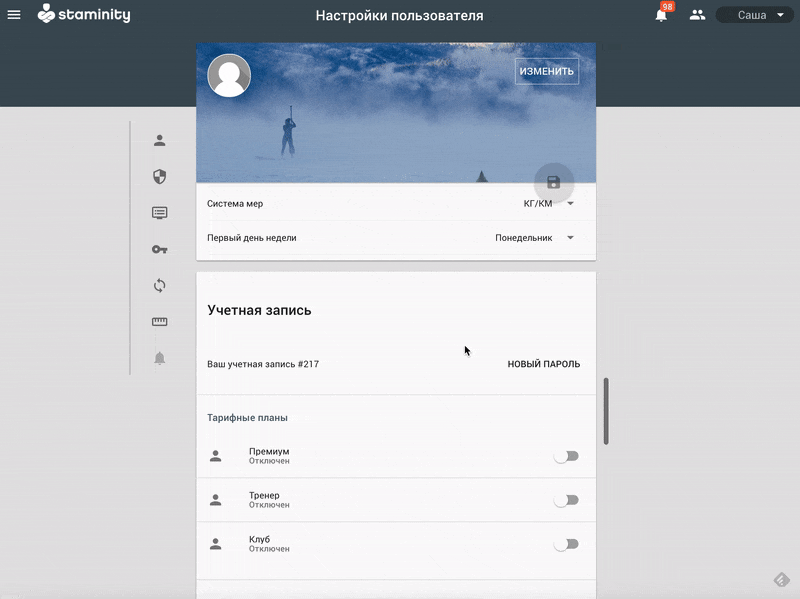
Fill in information in the club profile:
Only club managers and club administrators can edit club profile:
- Name - the name of your club or school
Short URL of the profile - by default, when creating a club it is assigned an identifier of the type Club_ZZZZ and for all other users, your club will be available at the following address https://staminity.com/club/Club_ZZZZ. Instead, you can specify a short URL.
If you indicate your country and city it will help athletes to find clubs located nearby.
About yourself - main information about your club;
Conditions - the cost and terms of activities according to different programs;
Contact details - specify them for the users to be able to contact the club;
Athletes - share the achievements of your athletes. It will help the new athletes to choose your club.
Availability for new athletes - indicate whether you are accepting new athletes;
Sports - what kinds of sports you specialize in.
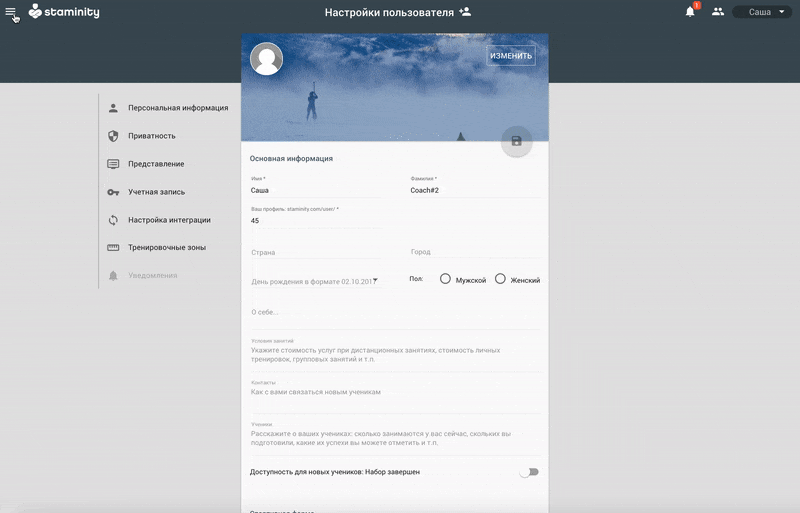
Besides, don't forget to upload the club image (emblem, logo) and background photo. They will beneficially distinct your club profile from other profiles displayed in the search results.
Check, what your club profile looks like for the service users.
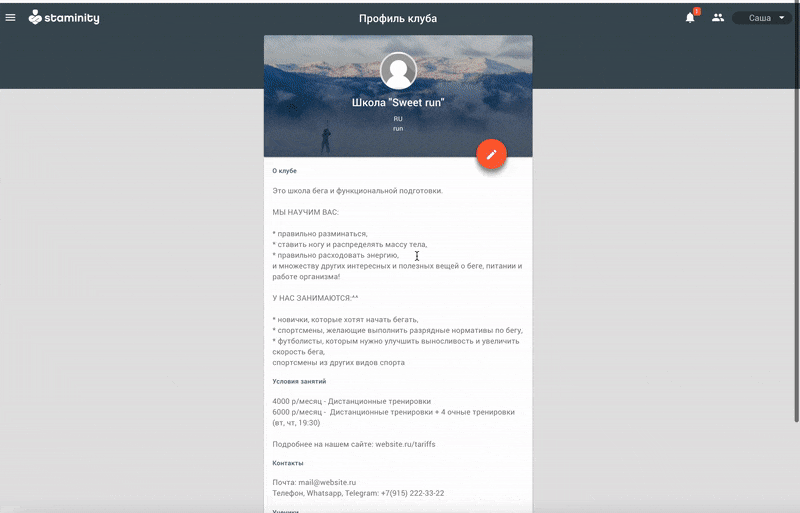
How to manage club members
Only the club manager and club administrator can manage club members.
In order to do it, you need to click on the "Club members" item in the club menu to the left.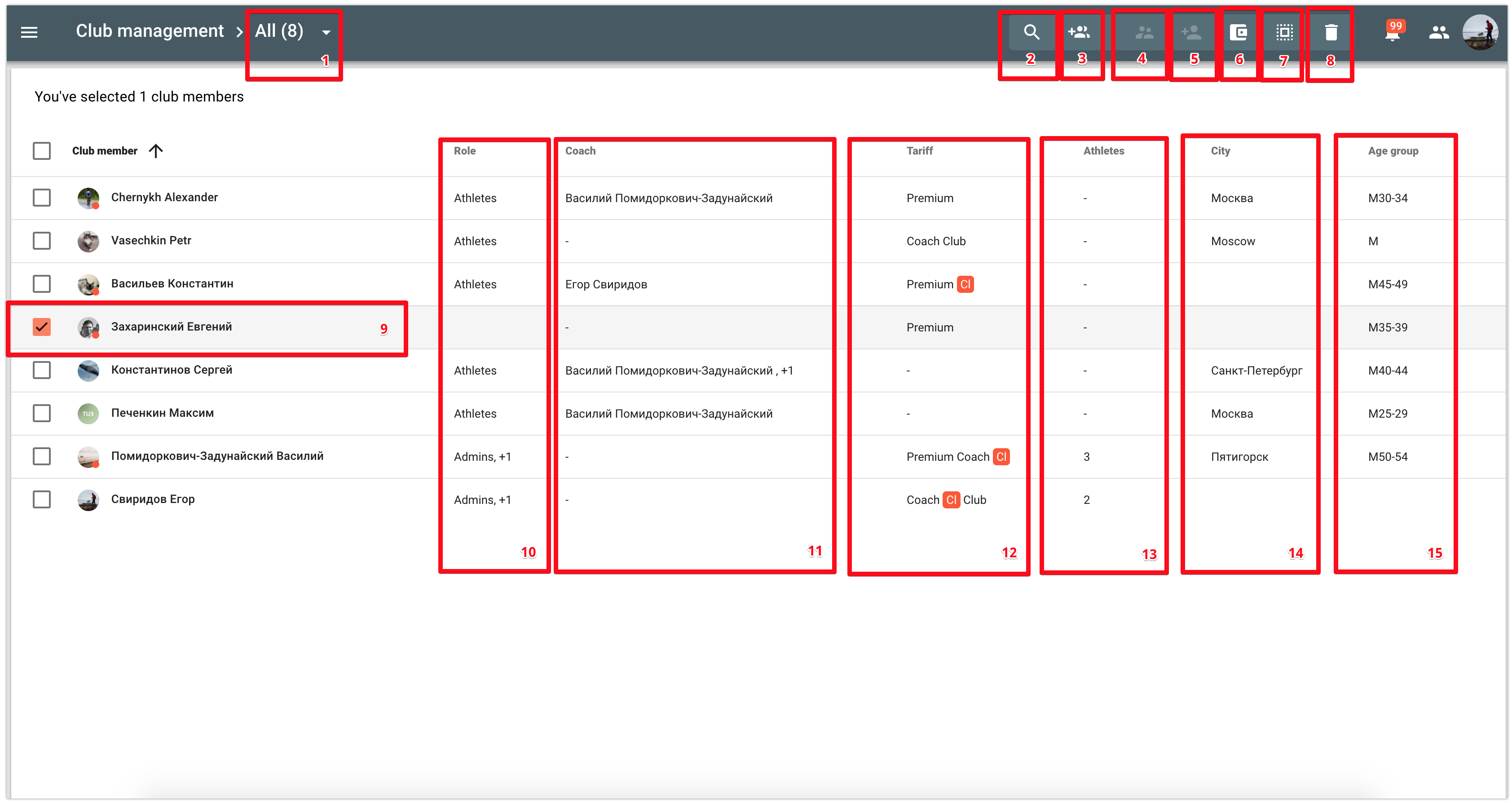
Available features:
- 1 - club members filter. By clicking on it you can set to display only athletes, coaches or club management, you can select athletes who don't have a coach assigned and all athletes of the selected coach;
- 2 - club members search. The search is carried out by name;
- 3 - invite new club members. More information about invitations to join the club you can find in the "How to connect to a coach" article.
- 4 - Coaches. Allows to assign a coach to the selected club member. This button is available only when you select a club member with the "Athlete" role;
- 5 - Athletes. Allows to connect one or several athletes to the club coach. This button is available only for a club member with the "Coach" role;
- 6 - Tariffs. Allows to enable or disable the "Premium" and "Coach" tariffs for the club members at the expense of the club;
- 7 - Roles. Allows to assign the selected club members the "Athlete", "Coach" or "Administrator" roles;
- 8 - Remove. This button is used when you need to exclude a club member.
- 9 - The selected club member. For the selected club member you can use the above-mentioned functions [4], [5], [6], [7] and [8];
- 10 - Last name and first name of the club member;
- 11 - A coach assigned to the club member. In case if there are several coaches assigned, the surname of the first one and the number of additional coaches are displayed in the list;
- 12 - Tariffs enabled for the club members. If there is a "Cl" sign next to the tariff name, then this tariff has been enabled at club's expense;
- 13 - Number of athletes connected to the club coach;
- 14 - City;
- 15 - Age group.
Let's consider some typical operations in detail:
Exclude from the club
In order to exclude the club member from the club you need to:
- select the club member [9],
- in the actions menu select the "Remove" item [8],
- Confirm the action.
Manage roles in the club
The following roles are available in the club:
Club manager - Staminity user, who has enabled the "Club" tariff plan for himself. Club manager:
- Manages club members by accepting/declining requests to join the club sent by athletes or coaches and by excluding athletes and coaches from the club;
- Manages the assignment of coaches to the athletes;
- Manages club roles, assign the "Athlete", "Coach" and "Administrator" roles to the club members or remove them;
- He can close the club.
The manager role is assigned and removed only when the "Club" tariff is enabled or disabled.
Club administrator - club coach with the same authorities as a club manager, except that the administrator cannot close the club.
The "Administrator" role can be assigned only to a club member with the enabled "Coach" role. The role can be assigned by the club manager or by other club administrators.Club coach - club member who has the right to train club athletes connected to him. The "Club coach" role can be assigned only to users who have the "Coach" tariff plan enabled. When assigning the "Coach" role to the club member who hasn't purchased the "Coach" tariff plan at his own expense, this tariff plan will be enabled for him at the club's expense. In case if the "Coach" tariff has been enabled for the club member at the expense of the club, the tariff rate will be added to the club bill.
Club athlete - club member who can be assigned to a club coach. The cost of Staminity usage for a club depends on the number of club athletes.
In order to enable or disable roles for the selected club members you need to:
- Select one or several club members [9],
- Click on the "Roles" button [7],
- Set or remove one or several roles for the selected users,
- Apply changes.
Assign coaches to athletes
- Select one or several club members with the "Athlete" role [9],
- Click on the "Coaches" button [4],
- Select the required coach from the list of available club coaches or remove the current one;
- Apply changes.
Connect athletes to the club coach
You can also make the opposite: connect athletes to the selected club coach. In order to do it you need to:
- Select a club member with the "Coach" role[9],
- Click on the "Athletes" button [5],
- In the list of the club athletes, select the ones who must be connected to the specific coach or remove the ones who have been connected previously;
- Apply changes.
Managing club members' tariff plans
The club management can subscribe the club members to the paid tariffs at the club's expense:
- the "Premium" tariff for athletes and
- the "Coach" tariff for club coaches.
| Tariff | Description |
|---|---|
| The "Coach" tariff at the expense of the club | It is obligatory for the user to be subscribed to the "Coach" tariff in order to have the "Coach" role in the club. If the club member hasn't enabled the "Coach" tariff at his own expense, then the tariff will be enabled at the expense of the club when he will be assigned the "Coach" role. Usually, the "Coach" tariff will be enabled automatically upon assigning the "Coach" role to the club members without any additional actions from the club management. But in some cases, it will be required to enable the "Coach" tariff manually at the expense of the club. For example, when the term of the "Coach" tariff purchased at the expense of the coach has expired. |
| The "Premium" tariff at the expense of the club | It is not obligatory to enable the "Premium" tariff for the club members. It is a possibility to provide some club members with access to the premium functions of the service. The cost of the "Premium" tariff when purchased at the expense of the club is lower than when it is purchased by the athlete at his own expense. |
Please note! Charges for the tariff enabled at the expense of the club will be added to the club bill starting from the day of subscription to the tariff. The minimum period to be charged is one day.
In order to enable the tariff at the expense of the club you need to:
- select the required club member [9],
- click on the "Tariffs" button [6],
- enable or disable the required tariff for the selected club member;
- apply changes.
Getting started with your club in Staminity
- Sign up in Staminity as a club manager (without the "I am a coach" attribute);
- Open a club: enable the "Club" tariff and fill in the club profile;
- Connect new club members. In order to do it, you can either send them invitations on the behalf of the club or accept their requests to join the club. More information on the subject you will find here: "How to connect to a coach and join a club"
- Assign roles to the new club members: Athlete or Coach;
- Assign coaches to athletes.