Getting started
- 1. Decide how you're going to work - as an athlete, club coach, personal coach, or a club manager
- 2. Create an account and sign in to the application
- 3-1. Set up the profile
- 3-2. For the coach - set up the Coach profile
- 4. Set up training zones and thresholds
- 5. Set up an automatic upload of your completed activities to Staminity
- 6. Set up connection between Coach and Athletes
- 7. Set up access from your smartphone
1. Decide how you’re going to work
Choose the most suitable role.
ATHLETE - receives a plan from the coach or plans his activities on his own. Completes and analyzes his activities.
Sign up without the “I am a coach” attribute.
A trial "Premium" tariff will be enabled for 2 weeks free of charge.PERSONAL COACH - works with the athletes individually, without the club. The athletes connect to him directly. In order to work as a personal coach, you should purchase the “Coach” tariff on your own..
Sign up with the “I am a coach” attribute.
The “Coach” tariff will be enabled for 2 weeks free of charge.CLUB COACH - works with the athletes through a club. The athletes are assigned to him by the management of the club. The “Coach” tariff is purchased by the club, you don’t need to purchase it on your own.
Sign up without the “I am a coach” attribute and join a club.
The “Coach” tariff should be enabled by the clubCLUB MANAGER - manages a club. Accepts athletes and coaches to the club, assigns a coach for the athletes. It is required to purchase the “Club” tariff to work as a club manager.
Sign up without the “I am a coach” attribute, go to settings and enable the “Club” tariff (2 weeks are free of charge)
The user’s role in Staminiy is defined by the combination of the enabled tariff plans. You can enable the required tariff any time upon signing up.
2. Create an account and sign in to the application
In order to start your work, you should sign up.
- Go to the website https://staminity.com and click on the “START” button.
- When signing up, set the “I am a coach” attribute depending on your role - see above
- You can sign up through the social networks or by using your email address. When signing up you need to accept the Website use policy.
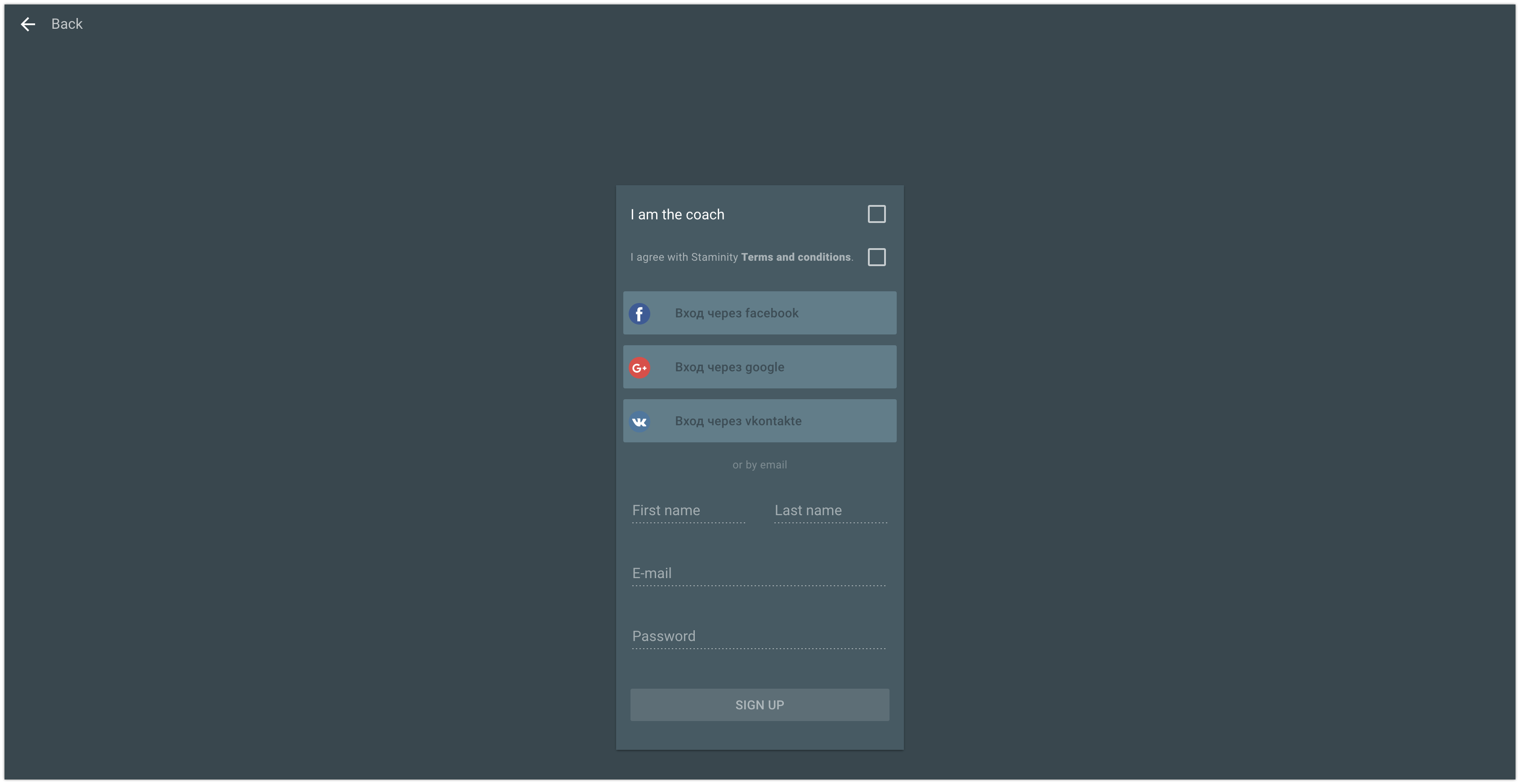
If you have chosen to sign up by email, you need to verify your email address by following the link in the received email. If you didn’t receive the email, please check your Spam.
3-1. Set up the profile
In order to go to the settings you need to click on the “Settings” item in the menu located to the right.
Set a photo and background image of the profile. In case you are a coach, your background image is very important as it is displayed in your coach card which is to be shown in search results and the cards with a background image look more beneficial and attractive.
To edit your profile click on the line below the photo.
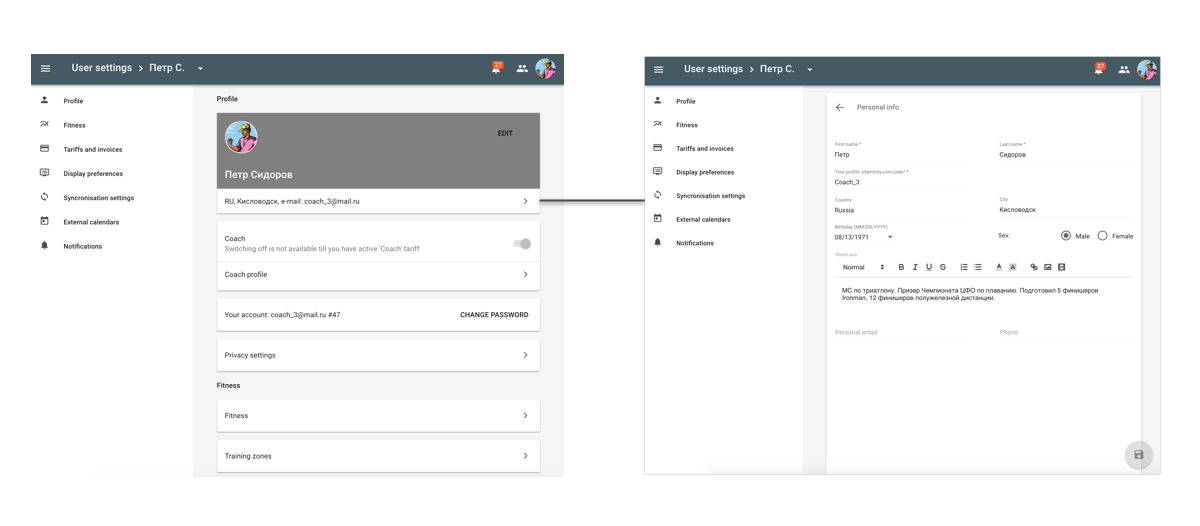
Fill in the following information:
- First name and Last name
- Country and city
- Short URL / nickname for easy access to the profile
In Staminity the user's profile is available at the following address:
staminity.com/user/[nickname] - Gender
- Date of birth
- About yourself
You can manage availability of this information for the other users in the Privacy settings.
3-2. For the coach - set up the Coach profile
In case you are a coach, you can set up the Coach profile. Based on the information indicated in this profile the users will learn about you and the services you provide, decide whether to send you a connection request.
Coaches with an empty profile do not appear in the search results
To fill in the coach profile go to the “Coach profile” section and enter the following information:
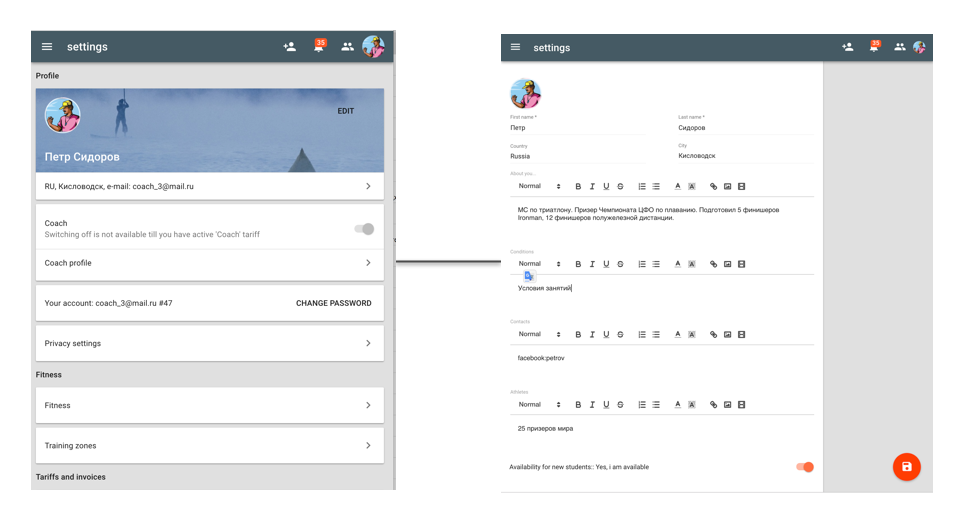
- About yourself - the main information about you. It is displayed in the coach search card.
- Conditions - the cost and terms of activities according to different programs.
- Сontacts - indicate your contact details.
- Athletes - share the achievements of your athletes. It will help the new athletes to choose you.
- Availability for new athletes - indicate whether you are accepting new athletes.
We also recommend you to indicate in the “Fitness” section
- Sports - what kinds of sports you specialize in.
4. Set up the training zones and thresholds
The service allows to set the values of the intensity indicators on the LT level for each sport as well as the training zones limits.
The correct zones and threshold settings will allow to properly calculate the indicators of the activities’ intensity and analyze the results.
To set up:
go to the “Training zones” section:
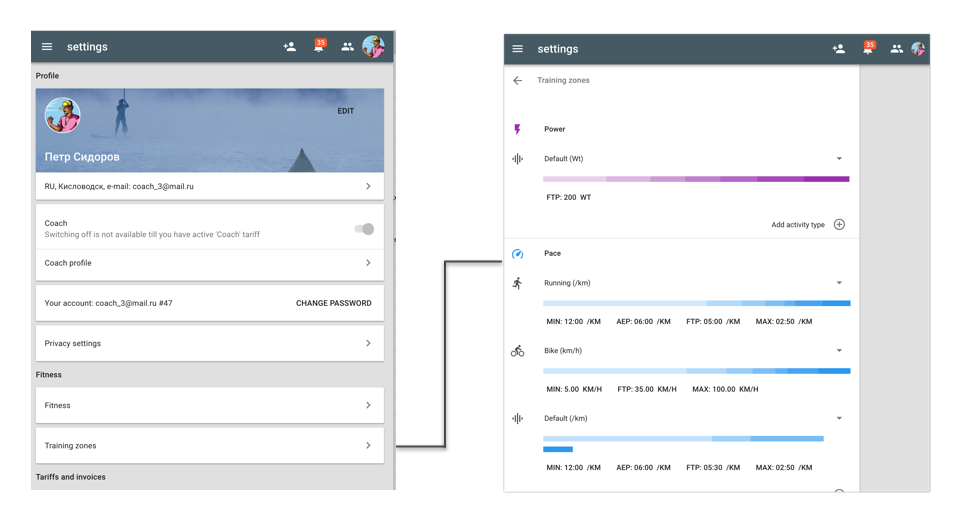
add sports for the intensity indicator (pace, heart rate, power);
in the drop-down list for this sport, select the menu item "Change zones values";
set up the LT value, and for the heart rate - resting heart rate and maximum heart rate;
choose one of the available training zones calculation methods or choose “Manually” method to enter the values manually.
save the entered or calculated values.
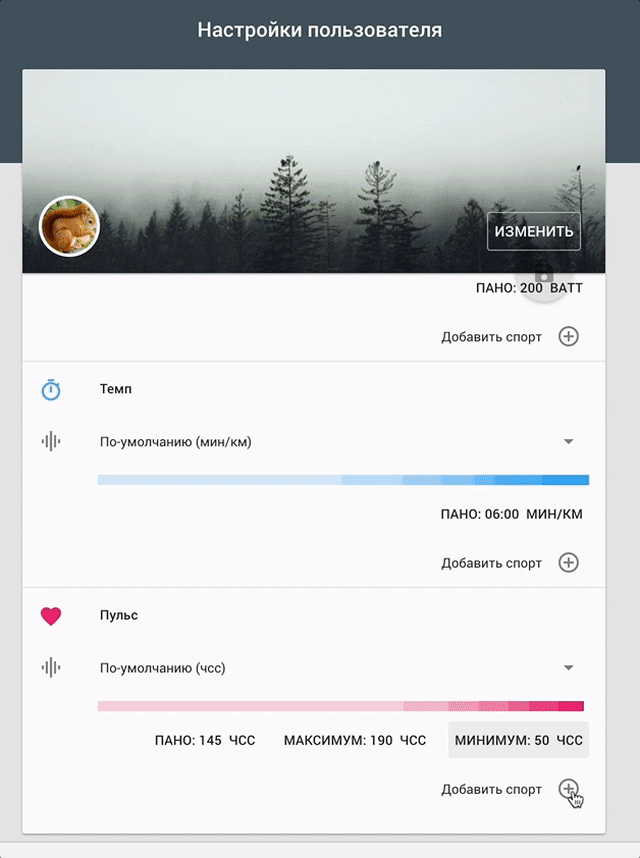
Please note:
The coach can set the training zones’ values and LT for his athletes. In order to do it, the coach has to choose the required athlete from the drop-down list in the “Settings” section and then enter and save the zones’ values for this athlete.
5. Set up an automatic upload of your completed activities to Staminity
Staminity enables to upload your activities from Garmin Connect and Strava automatically.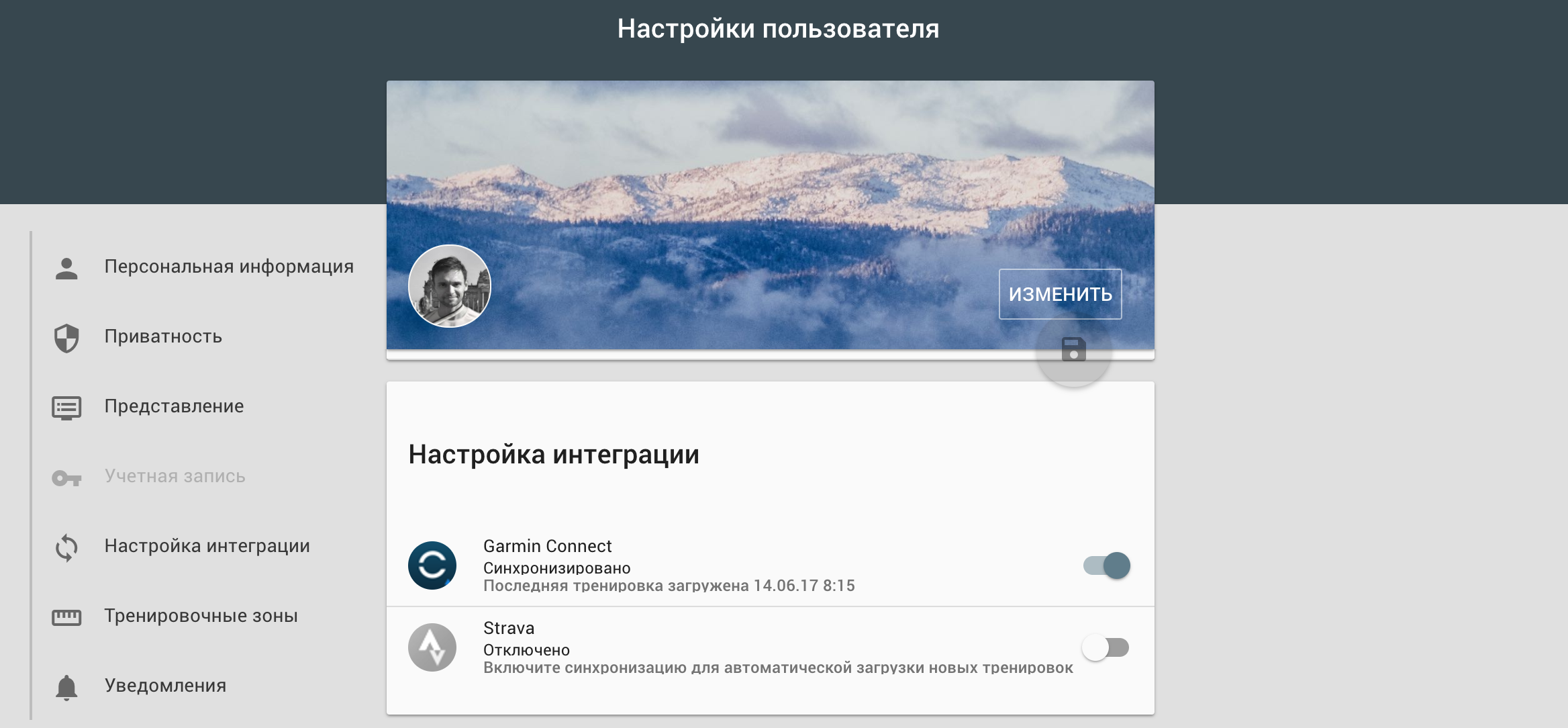
If you have a Garmin watch, in settings you should specify your Garmin Connect account information and all your activities starting from the selected date will be downloaded to Staminity. After that, every new activity in Garmin Connect will be uploaded.
If you have a Strava account, you should turn on synchronization in settings section and then all your activities for the last three months will be downloaded to Staminity. Results of every new activity will be synced too.
If you have a Polar, Suunto, Tomtom, Epson, etc. watch, you need to do two things:
- Create an account at Strava and set up synchronization of your activities between your watch and Strava.
- In Staminity you should set up the automatic uploading of your activities from Strava.
More information in the article “How to download the completed activities”
6. Set up connection between Coach and Athletes
It is possible to set up the connection between Coach and Athlete by athlete initiative or by coach initiative.
- Athlete may send a request to coach;
- Coach may send an invitation to athlete.
Available options depends on coach's role in Staminity: personal coach or club coach.
See details in the article.
7. Set up access from your smartphone
If you want to access Staminity from your smartphone, you can download a mobile application for Android or iOS operating systems, or use it through the browser.
More information about the mobile application you will find in this article