How to work as a coach in Staminity
Coach in Staminity is a user of the service who can train the others. A coach can access athletes’ calendar, can plan activities and competitions for them, create events, compose season plan and use other features available for him.
Options for organizing a coach work in Staminity:
PERSONAL COACH - works with athletes individually, without the club. In order to work as a personal coach, you should purchase the “Coach” tariff on your own.
A personal coach manages his athletes independently, he can connect new athletes and drop off the existing ones.CLUB COACH - works with the athletes through a club. The “Coach” tariff is purchased for him by the club, so he doesn’t need to purchase it on his own.
A club coach doesn't manage his athletes, the athletes are assigned to him by the management of the club.COMBINING – a coach can combine the roles of club coach and personal coach. For example, he can be a coach in one or two clubs and train personal athletes simultaneously.
In this article:
- How to become a coach
- How to connect new athletes and manage your athletes
- The key features that a coach can use when working with athletes
How to become a coach
Any Staminity user can become a coach.
In order to do it, you need to enable the "Coach" tariff for a trial period at your own expense or at the expense of the club. Different options for registration depending on the chosen role are described in the "Getting started" article.
If you don't have athletes, then you don't need to purchase the "Coach" tariff after the end of the trial period. Your coach profile will be displayed to the service's users in the coach search results and you will be able to purchase the tariff when you'll need the coach functions in order to work with athletes.
If you want to work with athletes, you need to enable the "Coach" tariff. If you are a personal coach, you can purchase it at your own expense and if you are a club coach - at the expense of the club.
How to manage your athletes
In order to manage his athletes, a coach should select the "Athletes management" item of the menu to the left.
Structure of the window and the available features: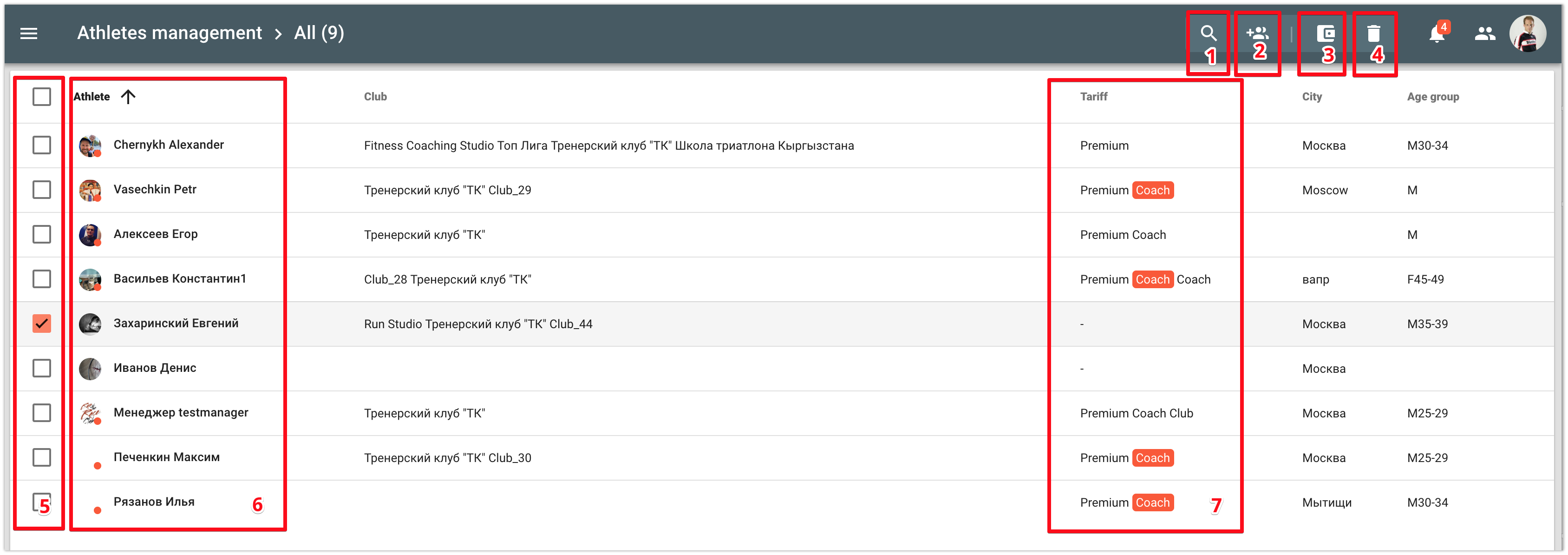
- 1 - Search by the first name and the last names of athletes;
- 2 - Invite athletes. Click on the button, fill in last name, first name, email address of the new athlete and he will receive an invitation from you at the stated email address;
- 3 - Enable/disable tariff. A coach can subscribe his athletes to the "Premium" tariff at his own expense. The cost of the "Premium" tariff is lower when enabled by the coach for his athletes, than when it is enabled by the athletes on their own. So the coach may offer his athletes different prices for his services and include Premium access to Staminity in some of them.
- 4 - Remove. Click on the "Remove" button if you want to stop training an athlete. After that, you won't be able to access the athlete's training calendar.
- 5 - Athlete selector.
- 6 - Last name, First name of the athlete
- 7 - Athlete's tariff plans. If there is a "Coach" sign next to the tariff name, then this tariff has been enabled at your expense.
A personal coach is entitled not only to review his athletes but also to drop them off, as well as to enable and disable the "Premium" tariff for them at his own expense.
In order to do it:
- select an athlete [5],
- click on the required button [3] or [4],
- confirm the action.
How to work with athletes
A user with enabled "Coach" tariff can perform the following actions with the connected athletes:
- Plan activities;
- Plan competitions;
- Create events;
- Control the plan execution through the coach dashboard;
- Analyze each completed activity;
- Plan a training season;
- Work with groups of athletes through the training plans;
- Review reports on the training process;
- Set training zones and LT for athletes;
- Create his own categories of activities;
- Create his own activities templates.