Create a planned activity
In this section you will find information about two types of activities in Staminity and about how to:
- Create a simple activity manually;
- Create a structured activity manually;
- Create an activity with a template;
- Create one or several activities by copying;
- Create an activity for several athletes at once;
- Planning for a group of athletes.
Types of activities in Staminity
There are two types of activities in Staminity: simple activities and structured activities. The coach and the athlete can choose a suitable option for different types of activities.
- Simple activities. The plan for it is set for whole activity with summary indicators, and the details is described by the text.
- Structured activities. This activity plan is divided into segments. Duration/distance and intensity are planned for each segment.
Here’s how the same activity
- 8 km warm up,
- 4 repeats of 1 km with pace 3:45-3:50 min/km plus 3 minutes rest,
- 1 km cool down”,
looks when created with segments and without them:
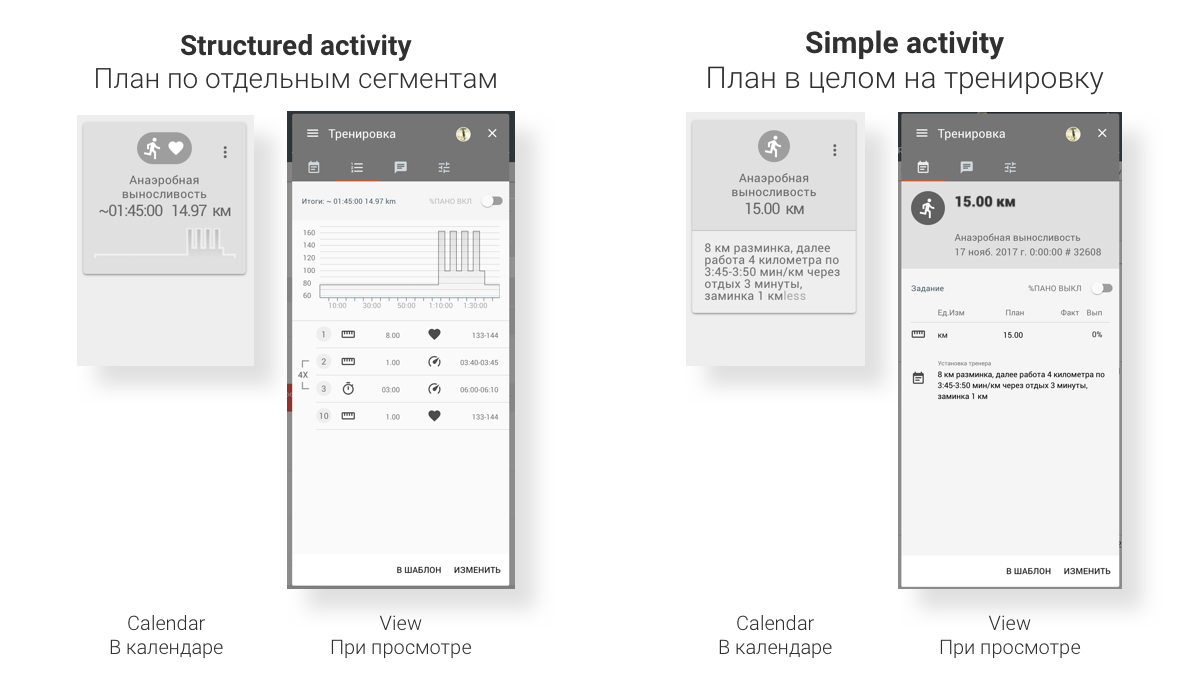
For structured activities the percent of completion is calculated automatically for each segment, thus allowing the coach to promptly estimate the correctness of the athlete’s performance.
How to plan an activity - simple activity
Through the calendar:
1.Open your calendar or the athlete’s calendar, in case if you plan an activity for an athlete. You can choose an athlete in the top panel of the calendar:
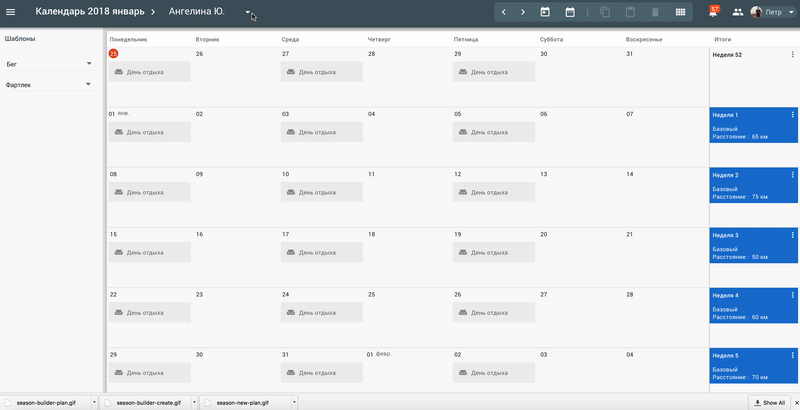
2.Click on the “Add” button on the required date and choose the basic sport for which you want to create an activity:
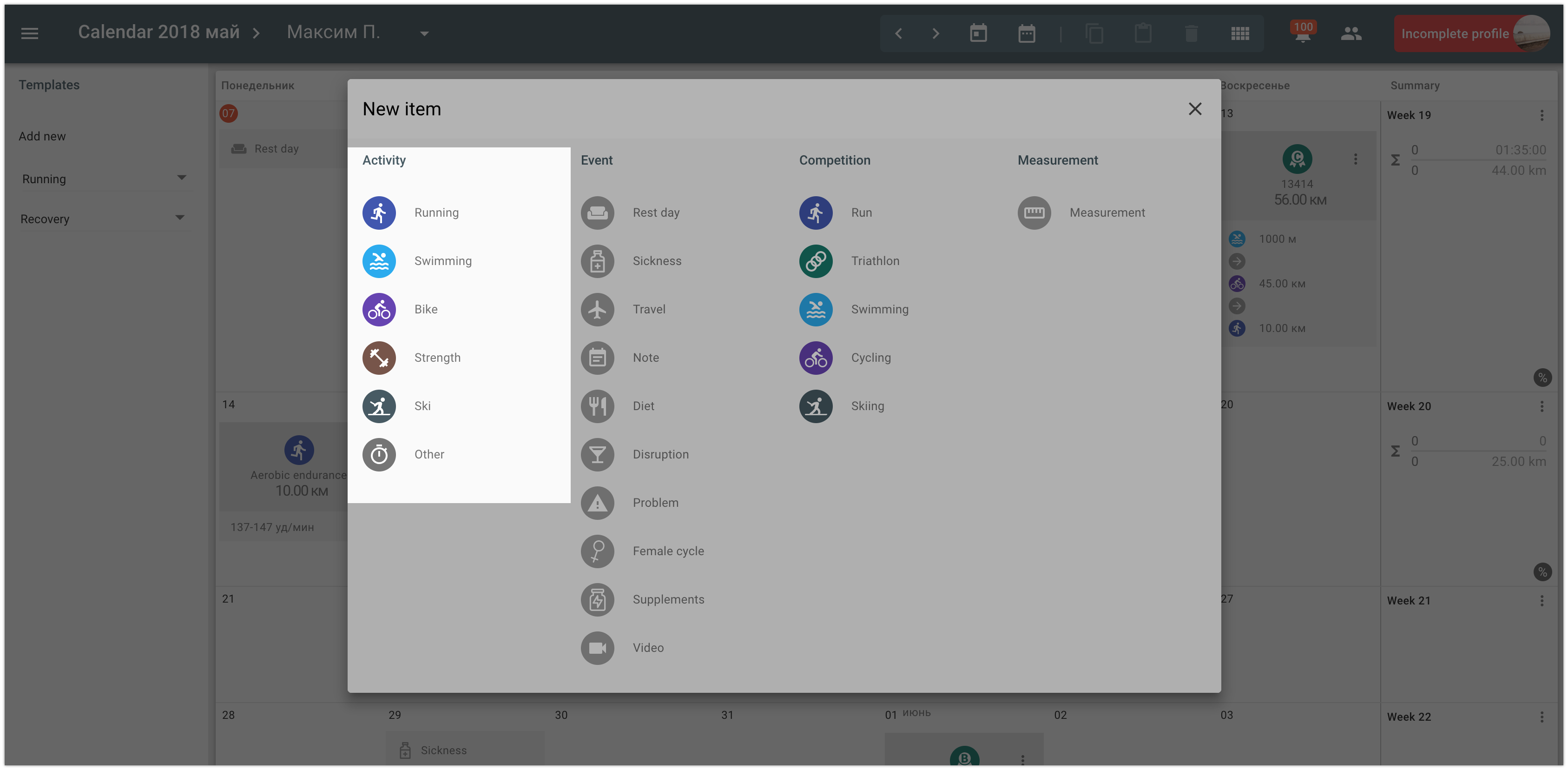
3.In the appeared window input the following information about the activity:
- category of the activity;
- planned duration OR distance for whole activity and if needed - planned intensity (heart rate, pace or power);
- Activity description. You may use rich text format, insert images or links to videos.
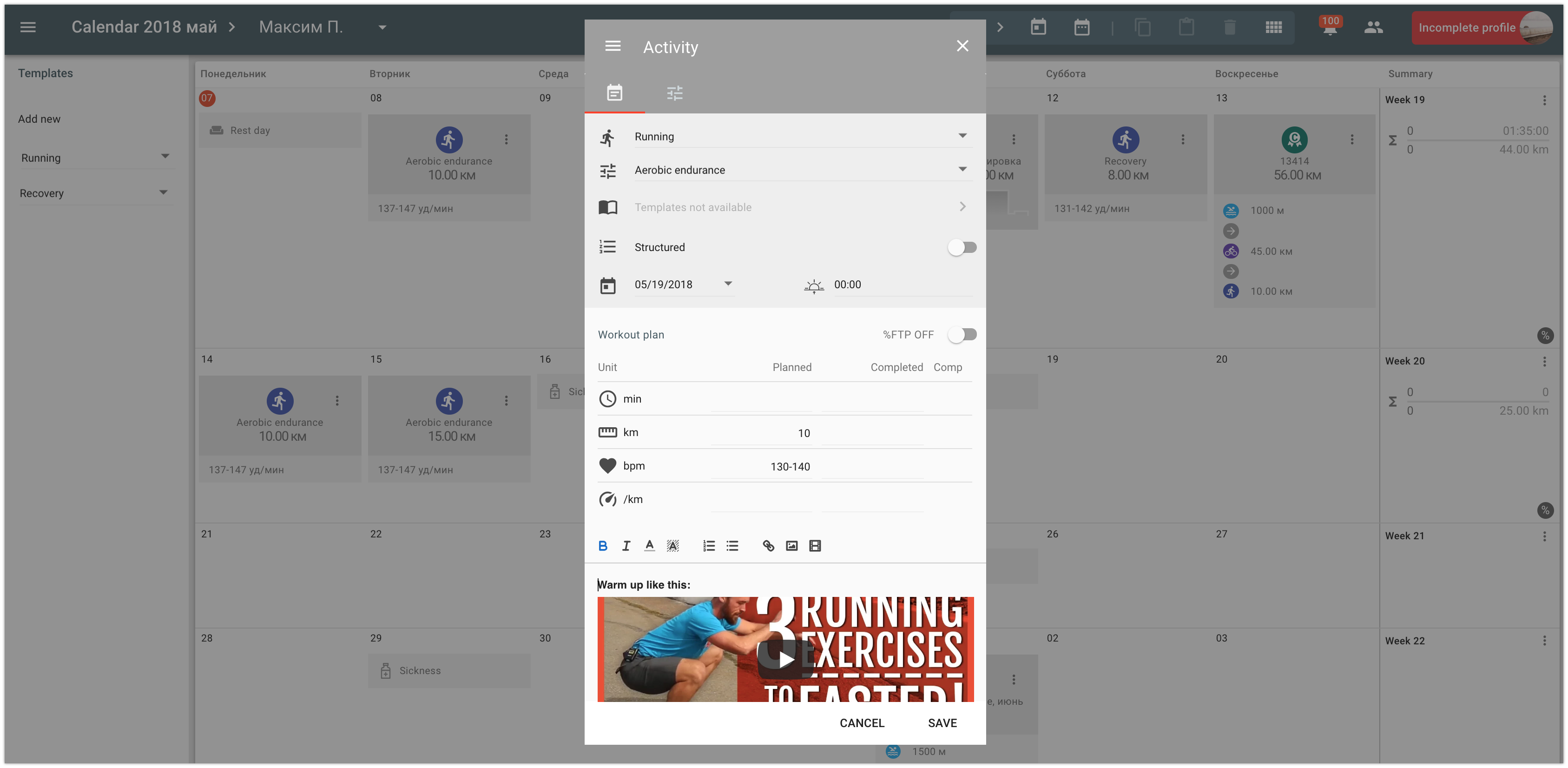
Plan for the intensity indicator can be set as one value, an average value for the activity, or as the range of values.

Through the dashboard (for a coach):
- Open coach dashboard in the left menu and select the required athlete.
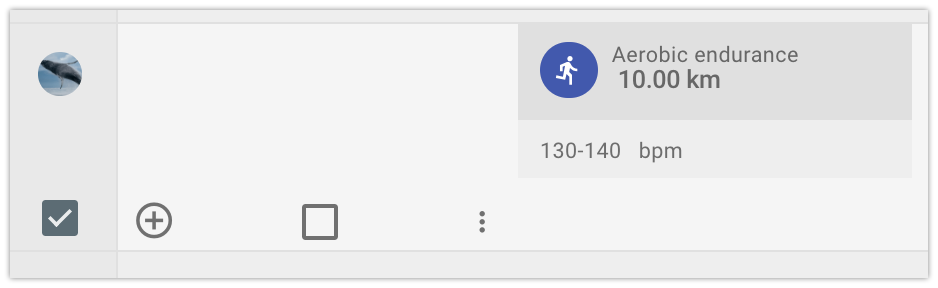
2-3. Create an activity according to steps 2-3 described above.
How to plan an activity - structured activity
Through the calendar:
Open your calendar or the athlete’s calendar, in case if you plan an activity for an athlete. You can choose an athlete in the top panel of the calendar as shown above.
Click on the “Add” button on the required date and choose the basic sport for which you want to create an activity
In the activity input window set category of the activity and turn-on the “Structured” switch.
Plan the activity segments, setting duration and intensity for each one.
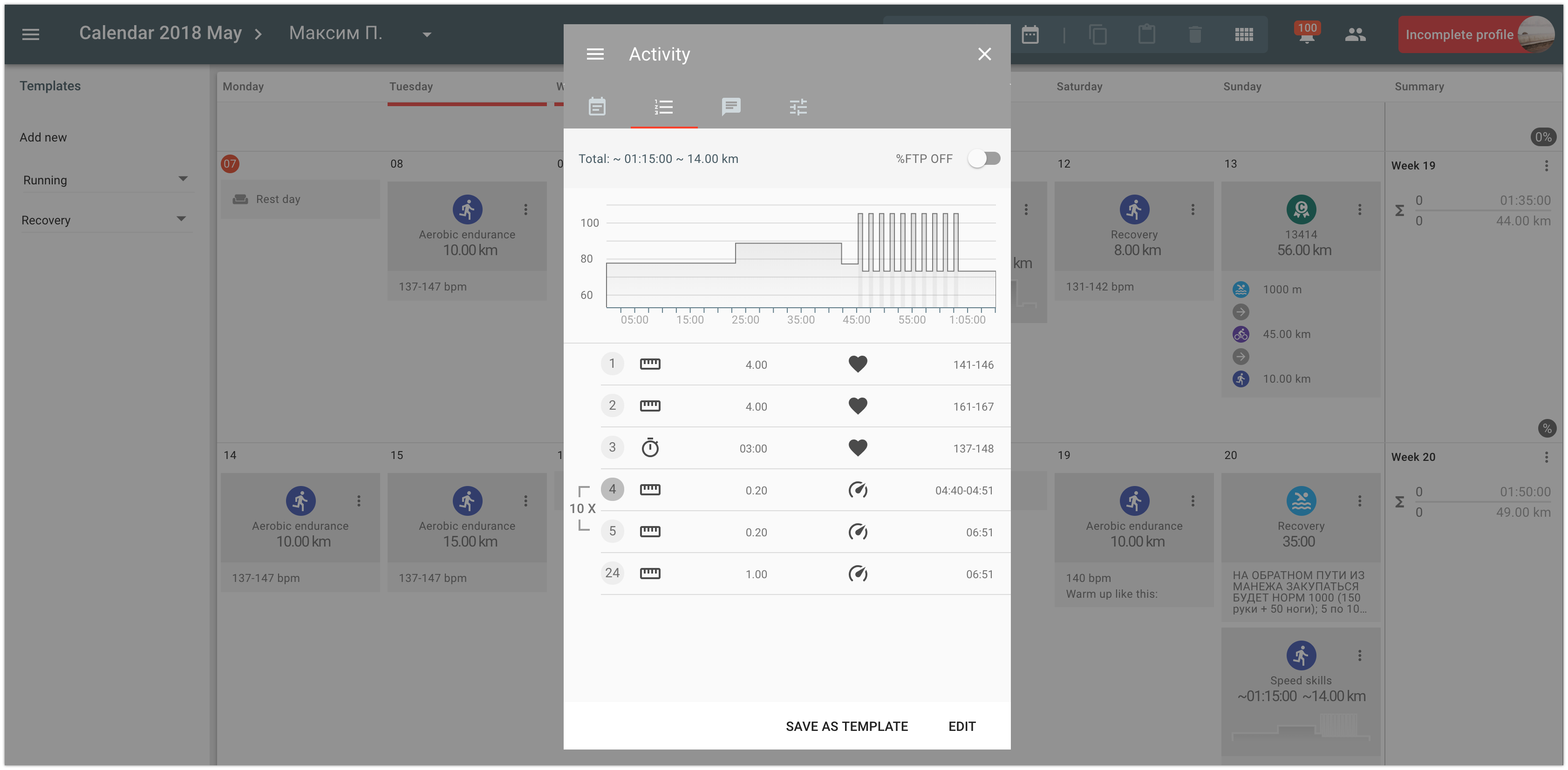
To add a segment click on the “Add” button.
To add a preset of segments, choose it from the list:
- Intervals - a series that consists of the main workout interval and rest after it;
- Warm up + Workout + Cool down - an activity consisting of warm up, the main part and cool down;
- Warm up + Intervals + Cool down - block of segments, consisting of warm up, the series of intervals and cool down.

By selecting two adjacent segments, you can combine them into a group and set the number of repeats. It will be appropriate for interval workouts:
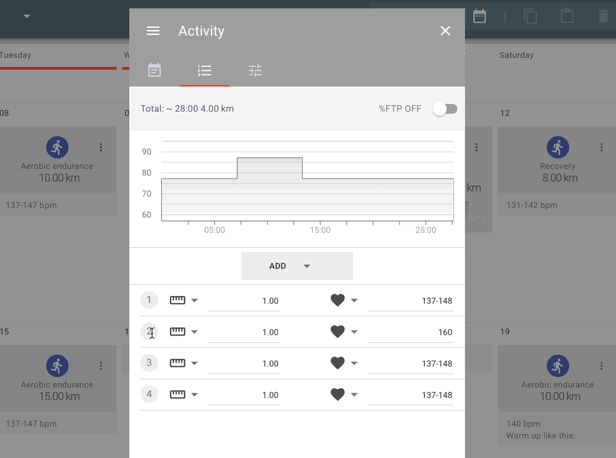
5.Describe the activity (if needed). You may use rich text format, insert images or links to videos.
Through the dashboard (for a coach):
- Open coach dashboard in the left menu and select the required athlete.
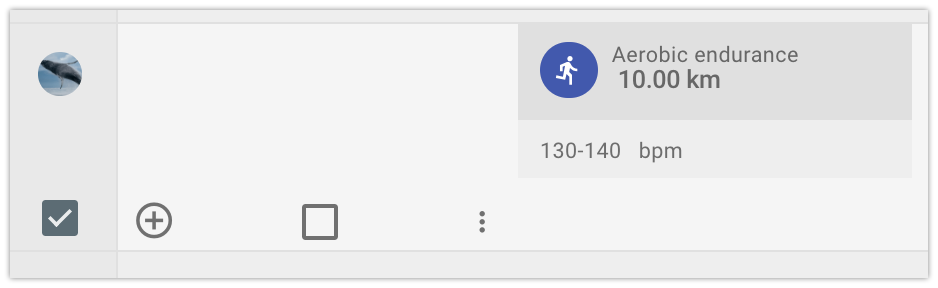
2-5. Create a structured activity as described above in steps 2-5 for creation through the calendar.
Plan an activity with a template
With templates, you can create activities much faster. If you often plan or complete similar activities, save them as a template in order not to waste your time when planning. Information about how to create a template you can find here.
The most convenient way to plan activity with a template is to drag and drop the template from the left panel of templates to the required date:
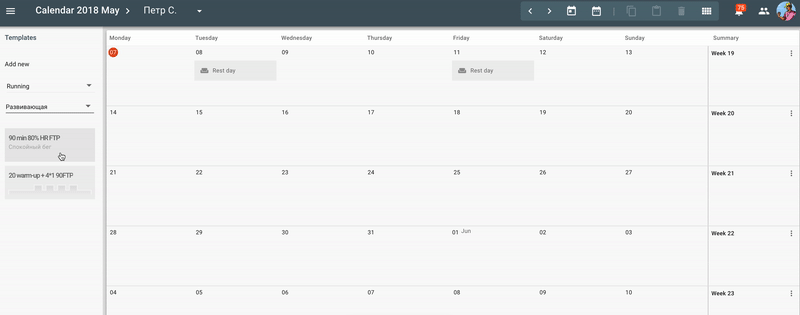
Also you can choose a template when creating an activity, but at first you need to set the required sport and category.
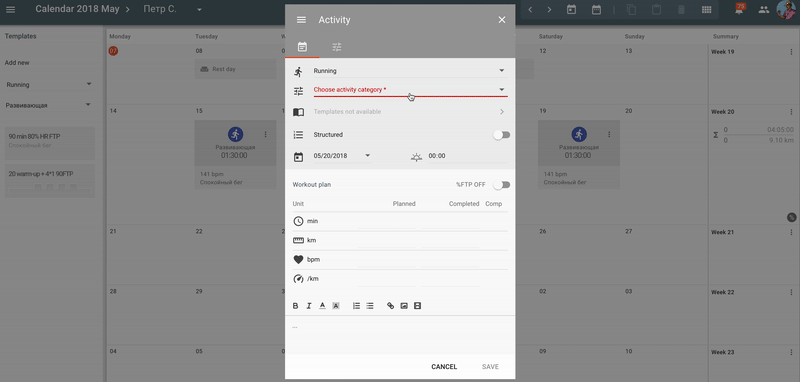
Create one or several activities by copying
You can create a new activity by copying the one created previously.
In order to do it, select one or several activities in the calendar and click on “Copy” in the context menu of the day or in the top panel.
Then choose the target day and click on “Paste”. New activities will be created based on the copied ones.
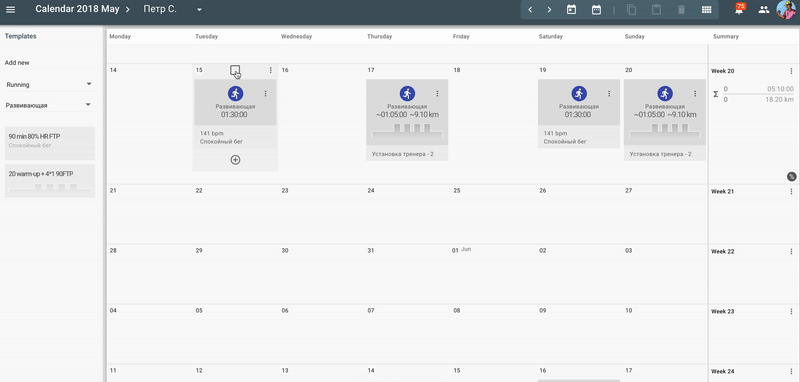
Please note:
- You can copy only activities with a plan;
- You can copy only activities. It is not possible to copy events, measurements or competitions at this time;
- When copying activities between the athletes, intensity of the activities can be recalculated based on the LT level of the athletes.
How to create an activity for several athletes at once
A coach can create an activity for several athletes at once. In order to do it, after setting the main parameters of the activity you need to:
- select item “Add athletes” in the context menu of the activity;
- place check marks on the required athletes;
- turn on "Recalculate based on LT" attribute, if you want the activity intensity to be recalculated for the added athletes based on their LT level;
- go back to activity and Save it.
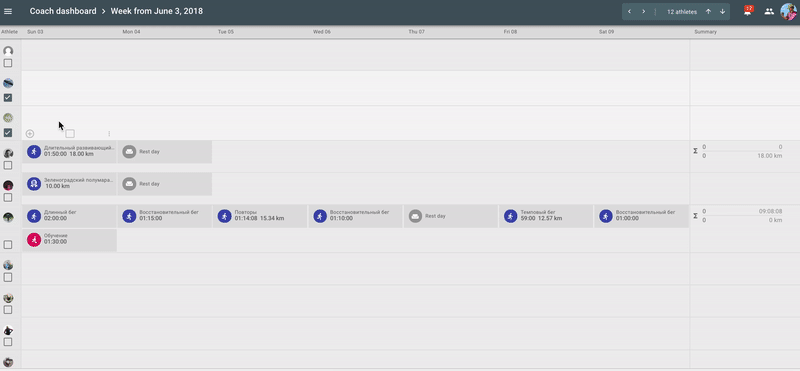
Planning for a group of athletes
If the coach works with groups of athletes it will be very convenient for him to use “training plans”. Detailed information about features of the training plans and about their usage you can find in the following article: Training plans - working with groups of athletes